100% CPU Usage
Questions and Answers : Preferences : 100% CPU Usage
| Author | Message |
|---|---|
 darkbydesign darkbydesignSend message Joined: 18 Apr 06 Posts: 1 Credit: 2,761 RAC: 0 |
Hi everybody! Just installed BOINC manager. And connected it to Rosetta@Home. The thing is, it fires the PC up to 100% CPU usage, until I suspend it. The fans in the Computer is going haywire, and I'm afraid my CPU will be damaged if I leave it like this. Any way to fix this? |
 Feet1st Feet1stSend message Joined: 30 Dec 05 Posts: 1755 Credit: 4,690,520 RAC: 0 |
The fan kicking in to cool your computer is normal. Not clear what you meant by haywire. Is it making a funny noise or something? If the fan is turning on and off periodically, this is normal. Most computers can handle running at 100% CPU for extended periods of time. But laptops tend to be the exception, in their efforts to preserve battery power, they can sometimes oversize the cooling components and can overheat as mentioned in the recommended system requirements. If that does become a problem, you can use ThreadMaster. It let's you set the % of CPU you want to run at. The lower the %, the less work you can crunch, but the less heat is produced. You can learn more about ThreadMaster in the list of add-ons. Add this signature to your EMail: Running Microsoft's "System Idle Process" will never help cure cancer, AIDS nor Alzheimer's. But running Rosetta@home just might! https://boinc.bakerlab.org/rosetta/ |
|
JGreen Send message Joined: 5 Jun 06 Posts: 1 Credit: 1,913 RAC: 0 |
If the computer starts making a steady beeping sound, it is a warning that the heat limits have been reached or exceeded and the chip is in danger or overheating. I experienced this but should not have. I took the system apart and discovered that the CPU's cooling system was covered in a layer of dust, the cooling fins were blocked and needed deep cleaning. I removed the fan and cooling tower and cleaned both. Reinstalled, and the system has been running at 100% cpu power for over 13 hours. NO PROBLEM! So, clean your cpu fan and let er rip. |
|
midnight_d Send message Joined: 7 Jun 06 Posts: 1 Credit: 67,665 RAC: 0 |
The fan kicking in to cool your computer is normal. Not clear what you meant by haywire. Is it making a funny noise or something? If the fan is turning on and off periodically, this is normal. I have a laptop and want to make sure it doesn't die on me overnight when I won't be here to make sure it's not overheating. I went to the list of add-ons and downloaded it, but I'm not quite understanding how to install it properly. Am i missing something? |
|
Laurence_Smith Send message Joined: 6 Jun 06 Posts: 2 Credit: 226 RAC: 0 |
I installed ThreadMaster, followed the readme.txt instructions to the tee, rebooted, waited for results, and I'm still at 100% CPU. This is on an older Toshiba laptop, and it gets hotter than a pistol. The executable name I used for the registry is rosetta_5.16_windows_intelx86.exe, which is the name of the process gobbling up CPU. Please let me know if I missed some arcane thing or other. I'm very enthused about Rosetta, and I very much want to participate. Thanks, Laurence Smith |
|
Jim Send message Joined: 13 Jul 06 Posts: 1 Credit: 406 RAC: 0 |
What does the BOINC preference that limits CPU usage do? I've set it to 50%, but my CPU is stll running flat out, with Rosetta above 80%. Does this setting not work, and I need to install freeware instead? |
 Feet1st Feet1stSend message Joined: 30 Dec 05 Posts: 1755 Credit: 4,690,520 RAC: 0 |
What does the BOINC preference that limits CPU usage do? I've set it to 50%, but my CPU is stll running flat out, with Rosetta above 80%. Does this setting not work, and I need to install freeware instead? Jim, I believe that is a feature that BOINC is adding very soon. I'm not sure why they added the preference setting for it prior to implementing the code. I suppose they needed a way for their alpha and beta testers to designate the new setting and test the code that tries to make it work. Should be coming soon in a new BOINC version. Welcome to Rosetta! Add this signature to your EMail: Running Microsoft's "System Idle Process" will never help cure cancer, AIDS nor Alzheimer's. But running Rosetta@home just might! https://boinc.bakerlab.org/rosetta/ |
|
Grant Send message Joined: 16 Feb 07 Posts: 1 Credit: 42,323 RAC: 0 |
check your bios and see if you have a critical temperature setting that will shut down your comp if you have reached a predetermined temperature so you cannot overheat this is also a great feature for overclocking. |
 Neil NeilSend message Joined: 7 Mar 07 Posts: 25 Credit: 135,721 RAC: 0 |
I see that Darkbydesign has given up on Boinc. I just wanted to provide an update on Boinc's CPU Usage adjustment, if that might convince him to start running Rosetta, again. Darkbydesign asked: > Just installed BOINC manager. And connected it to Rosetta@Home. The thing is, it fires the PC up to 100% CPU usage, until I suspend it. The fans in the Computer is going haywire, and I'm afraid my CPU will be damaged if I leave it like this. > Any way to fix this? It must have been soon after you asked when Boinc implemented the ability for the user to set the percentage of CPU that is used. The CPU usage setting is made in Boinc Preferences (by "percentage"). But in my experience, the setting is not very accurate. You can use Task Manager to monitor and confirm the percentage of CPU actually being used. Fiddle with the Percentage setting until you get the actual percent usage that you want. In my experience, when you set Boinc's CPU usage for a limited percentage, the actual usage peaks at 100%, and then rests for a period of time, theoretically averaging out to the percentage that you chose. My problem with Window’s Task Manager is that it provides only an accurate readout of instantaneous CPU usage. But for Average CPU usage -- which is a better indicator of heat generation -- the green moving-graph in Task Manager (“Performance”) only provides a clue to Average usage. The quick high peaks and long low valleys make a mathematically-accurate measure of Average usage difficult to determine. If you're interested in getting a numerical readout of Average CPU usage (over the range of a few seconds to a full minute or so), I recommend TaskInfo (http://www.iarsn.com/taskinfo.html) TaskInfo costs $35. I am a satisfied customer, and have gotten good support a few times over the last 7 years. There were plenty of free updates. During that time, I think I had to send another $10 once to continue getting more years of updates. TaskInfo has lots of juicy functions. It can display the instantaneous CPU usage for each running process, and the average usage over time for each one. You can adjust how many seconds elapse between display refreshes (every 1/2 second to 20 seconds), and how many refreshes are included in the Average reading (2 refreshes to 20 refreshes, or Infinite refreshes). I've set my refreshes to once every two seconds. That's kind of slow, but that means TaskInfo will take less CPU usage itself, leaving more clock-cycles available for Rosetta. My "Average" readout is set to be calculated using the last 10 refreshes. This arrangement running on my advanced 1.4 GHz Celeron with massive 256 kB L2 cache shows that TaskInfo uses less than 3% (average) CPU usage, and Rosetta uses a bit more than 90% CPU usage (with Boinc Preferences set to 100%). Since I don't understand most of the information provided by TaskInfo, I could not begin to tell you everything else that it can display. It displays system info, ram and swap usage, and file and threads info. The list of running processes can highlight a process in one color (such as green) when it opens, and can highlight a process in another color (such as red) as it closes. If TaskInfo is set to launch automatically when Windows starts up, the green and red processes blinking on and off during boot-up is psychedelic, not to mention educational. In the Process list, each process gets its own little moving graph of CPU usage, so if Rosetta takes a dip for a few seconds, you can check the other little graphs to see which process used the clock cycles. You can change individual process priority on the fly, and save process priorities so TaskInfo will automatically adjust them to your preference when those processes open. For instance, I like to set my media-players to High priority so movies and music will play smoothly, and everything else can take a back seat. A bunch of other moving graphs are available. I like moving graphs. TaskInfo offers an animated system-tray-icon that is a tiny, moving graph of CPU usage. The icon also includes separate bar-graphs of ram and Swap usage. In other words, there’s a lot of information packed into that tiny sys-tray icon. For the graphs of total CPU usage (in the main window and the animated sys-tray icon), you can set the CPU-usage-graph to ignore Low priority processes. For instance, lets say that Rosetta is set to use 100% CPU usage at Low priority. Normally, CPU usage will always be at 100%, and the moving graph will always display 100% -- whether it's being used by Rosetta or any other process with higher priority. That would not make for a useful graph. But if the graph is set to "Ignore Low priority processes" (such as Rosetta), it will normally display only a few-percent usage. If another process starts using a lot of CPU power, it will show up easily on the sys-tray icon graph. When it's finished, the graph will drop back down, but you can be sure that Rosetta is using all those unused clock cycles, again. If you want to see what the jump in CPU usage was all about, you can check out the main TaskInfo window, where you could see that Rosetta is presently using (for instance) 90% of the CPU. Since the moving graphs show about a minute of past information, you might see that a few seconds earlier, Rosetta’s CPU usage dropped while the antivirus software automatically updated. There's a tool that recovers ram. And there's lots of configuration options to display prettily the stuff you understand and to hide the stuff you don't. TaskInfo makes a worthwhile combination with a distributed computing client. In summary, if you stopped running Boinc because it was burning up your computer, then I'm glad to inform you that Boinc now includes effective functionality for limiting CPU usage as necessary for your laptop's comfort. Use Boinc Preferences and your computer's heat output and fan speed as a guide for adjusting Boinc CPU usage. If you set Boinc Preferences so that your computer crunches more slowly, then join a project such as Rosetta that has smaller Work Units that complete more quickly. Just passing through. Best luck, -Neil- |
Questions and Answers :
Preferences :
100% CPU Usage
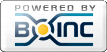
©2025 University of Washington
https://www.bakerlab.org